Samsung DualView EC-DV151F User Manual
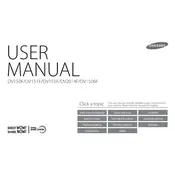
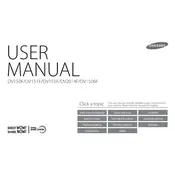
To connect to a Wi-Fi network, turn on the camera and navigate to the Wi-Fi menu. Select 'Wi-Fi' and choose the desired network from the list. Enter the password if prompted and press OK.
You can transfer photos by connecting the camera to your computer using a USB cable. Alternatively, use the Wi-Fi function to upload photos to a cloud service and download them on your computer.
To reset the camera, go to the settings menu, select 'Reset', and confirm your choice. This will restore the camera to its original factory settings.
Check if the battery is fully charged and ensure the camera is turned on. If the issue persists, try resetting the camera or consult the user manual for further troubleshooting steps.
To extend battery life, reduce screen brightness, disable Wi-Fi when not in use, and turn off the camera when not actively taking photos. Consider carrying a spare battery for extended use.
Visit the official Samsung website to check for firmware updates. Download the firmware to your computer, transfer it to the camera via USB, and follow the on-screen instructions to complete the update.
Blurry photos can result from camera shake or incorrect focus. Use a tripod or enable image stabilization, and ensure the focus is set correctly on the subject. Check the lens for smudges and clean if necessary.
The camera supports microSD, microSDHC, and microSDXC memory cards. Use cards with a class 6 or higher for optimal performance.
For better low-light photos, use a higher ISO setting, open the aperture, and stabilize the camera using a tripod. Experiment with the night mode feature for enhanced results.
Ensure the battery is fully charged and inserted correctly. If the camera still won't turn on, try using a different battery or charger. If the problem persists, consult a professional technician.