Samsung DualView DV50 User Manual
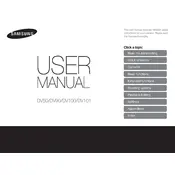
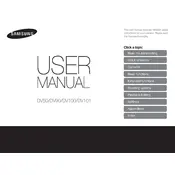
To switch between the front and rear LCD screens, press the 'Dual LCD' button located on the top of the camera. This will allow you to toggle the view between the two screens.
First, ensure that the battery is properly charged and inserted correctly. If the camera still does not turn on, try using a different battery or charger to rule out a faulty power source.
Connect the camera to your computer using the provided USB cable. Once connected, the camera should appear as a removable drive on your computer, allowing you to copy the photos.
To reset the camera, go to the 'Settings' menu, select 'Reset', and confirm your choice. This will restore all the settings to their original factory defaults.
Use a soft, lint-free cloth to gently wipe the lens. For more stubborn dirt, you can use a lens cleaning solution. Avoid using rough materials that might scratch the lens.
Blurry photos can result from low light conditions or camera shake. Ensure you have adequate lighting, and use a tripod or steady your hand while taking photos.
To improve battery life, reduce the use of the flash, lower the LCD screen brightness, and turn off the camera when not in use. Also, consider using power-saving modes if available.
First, ensure that the memory card is properly inserted. If it is, try formatting the card using the camera's format function, and be sure the card is compatible with the camera.
Check the Samsung website for any available firmware updates. Download the update to your computer, transfer it to the camera via the USB cable, and follow the instructions to install it.
Yes, the Samsung DualView DV50 Camera can record videos. To do this, switch the mode dial to the video camera icon and press the shutter button to start and stop recording.