Samsung DualView DV300 User Manual
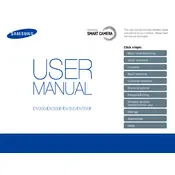
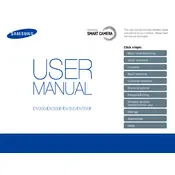
To transfer photos, connect your camera to your computer using the provided USB cable. Once connected, your computer should recognize the camera as a removable storage device. Open the device to browse and copy photos to your computer.
First, ensure that the battery is charged and correctly inserted. If the camera still doesn't turn on, try removing the battery and memory card, then reinsert them. If the problem persists, a reset or professional repair might be needed.
Use the front LCD screen for selfies. Turn on the front display by pressing the front LCD button, then frame your shot using the screen and press the shutter button.
Use a soft, lint-free cloth to gently wipe the lens. For stubborn spots, apply a small amount of lens cleaning solution to the cloth, not directly on the lens. Avoid using rough materials or excessive pressure.
To reset the camera, go to the menu, select 'Settings', and choose 'Reset'. Confirm the reset when prompted. This will restore all settings to default but won’t affect stored photos.
Blurry photos can be caused by camera shake or incorrect focus. Use a tripod or stabilize the camera, ensure autofocus is enabled, and check that the lens is clean. Adjust settings according to the lighting conditions.
Charge the camera by connecting it to a power source using the provided USB cable and adapter. The camera’s indicator light will turn on during charging and turn off once fully charged.
The Samsung DualView DV300 camera is compatible with SD, SDHC, and SDXC memory cards. Ensure the card is properly inserted and formatted before use.
Visit the Samsung support website to check for firmware updates. Download the firmware file and follow the instructions provided to update the camera using a formatted memory card.
Frequent use of the LCD screen, flash, and other power-intensive features can drain the battery quickly. To extend battery life, reduce screen brightness, limit flash usage, and turn off the camera when not in use.