Samsung Chromebook Plus V2 XE520QAB-K04US User Manual
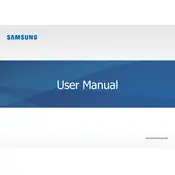
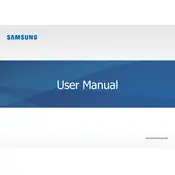
To perform a factory reset, go to 'Settings' > 'Advanced' > 'Reset Settings' and select 'Powerwash'. Follow the on-screen instructions to complete the reset process.
Ensure that the device is charged. Press and hold the power button for at least 10 seconds. If it still won't turn on, try a hard reset by pressing the 'Refresh' and 'Power' buttons simultaneously.
Reduce screen brightness, close unused apps, and turn off Bluetooth and Wi-Fi when not in use. Consider using 'Battery Saver' mode from the 'Settings'.
Yes, you can run Android apps on your Chromebook by accessing the Google Play Store from the launcher and downloading the apps you need.
Clear browsing data, disable unnecessary extensions, and ensure your device software is up to date. Restart the Chromebook to free up memory.
Go to 'Settings' > 'Advanced' > 'Printing' > 'Printers', then click 'Add Printer'. Follow the instructions to set up your printer connection.
Yes, you can connect an external monitor via the device's USB-C port. Use a compatible USB-C to HDMI adapter if necessary.
Restart your Chromebook. If the issue persists, check for system updates or perform a Powerwash. If the problem continues, contact Samsung support.
Your Chromebook should update automatically. To manually check for updates, go to 'Settings' > 'About Chrome OS' > 'Check for Updates'.
Ensure your Chromebook is always updated, use strong passwords, avoid suspicious websites, and consider using Chromebook's built-in security features.