Samsung CH711 Series User Manual
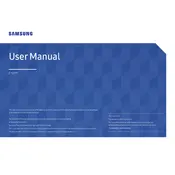
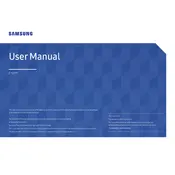
To connect the Samsung CH711 monitor to your computer, use the HDMI cable provided with the monitor. Connect one end of the HDMI cable to the HDMI port on the monitor and the other end to the HDMI port on your computer. Ensure the monitor is powered on and select the correct HDMI input source using the monitor's menu.
If the Samsung CH711 monitor is not displaying an image, check that all cables are securely connected. Ensure the monitor is powered on and the correct input source is selected. If using an adapter, verify it is functioning correctly. Try connecting the monitor to another computer to determine if the issue is with the monitor or the computer.
To adjust the brightness and contrast on your Samsung CH711 monitor, press the joystick button on the back of the monitor to open the OSD menu. Navigate to the 'Picture' section where you can adjust the brightness and contrast settings using the joystick.
The recommended resolution for the Samsung CH711 monitor is 2560 x 1440 (WQHD) at a 60Hz refresh rate. Make sure your computer's graphics card supports this resolution and refresh rate for optimal performance.
To clean the screen of your Samsung CH711 monitor, first turn off and unplug the monitor. Use a soft, lint-free cloth slightly dampened with water to gently wipe the screen. Avoid using cleaning solutions or excessive moisture.
The Samsung CH711 monitor does not have built-in speakers. You need to connect external speakers or headphones to your computer’s audio output. Alternatively, ensure the correct audio output device is selected in your computer’s sound settings.
To enable FreeSync on the Samsung CH711 monitor, enter the OSD menu using the joystick button. Navigate to the 'Game' section and enable FreeSync. Ensure your graphics card also supports FreeSync and that it is enabled in your graphics card settings.
If the Samsung CH711 monitor displays in black and white, check the color settings in the OSD menu under 'Picture'. Ensure the 'Color' option is set correctly. Also, check your computer’s display settings to ensure the color output is set to full color.
To update the firmware of your Samsung CH711 monitor, visit the Samsung support website and download the latest firmware for your model. Follow the instructions provided with the firmware download to update your monitor via USB.
Yes, the Samsung CH711 monitor can be mounted on a wall using a VESA-compatible mounting kit. Ensure the mount supports the monitor's weight and follows the VESA standard (100x100 mm) for compatibility.