Samsung C9000 Series User Manual
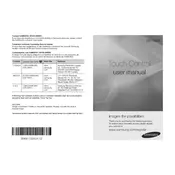
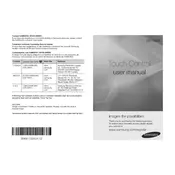
To connect your Samsung C9000 Series TV to Wi-Fi, go to Settings > General > Network > Open Network Settings. Select Wireless and choose your Wi-Fi network from the list. Enter the network password if prompted and select Done.
If your Samsung C9000 Series TV won't turn on, first ensure that the power cord is securely plugged into both the TV and a working power outlet. Try using the remote control and the power button on the TV itself. If it still doesn't turn on, unplug the TV for 30 seconds and then plug it back in.
To reset your Samsung C9000 Series TV to factory settings, go to Settings > Support > Self Diagnosis > Reset. Enter your PIN (default is 0000) and confirm the reset.
If there's no sound coming from your Samsung C9000 Series TV, first check the volume level and mute settings. Ensure that the TV speakers are selected as the audio output in Settings > Sound > Sound Output. If using external speakers, check their connections.
To update the software on your Samsung C9000 Series TV, navigate to Settings > Support > Software Update > Update Now. If an update is available, it will be downloaded and installed automatically.
Yes, you can use voice commands with your Samsung C9000 Series TV. Ensure that your remote control has a microphone button. Press and hold the microphone button and say your command. Ensure the TV is connected to the internet for optimal functionality.
For the best picture settings on your Samsung C9000 Series TV, use the Movie mode for a more natural look. Adjust the backlight, contrast, and brightness to your preference. Use the Expert Settings to fine-tune color and sharpness.
To clean the screen of your Samsung C9000 Series TV, turn off and unplug the TV. Use a soft, dry microfiber cloth to gently wipe the screen. Avoid using chemical cleaners or water directly on the screen.
If the picture on your Samsung C9000 Series TV is flickering, check the HDMI connections and cables for any damage or loose connections. Ensure that the input source is set correctly and disable any motion smoothing features under Picture settings.
To enable Game Mode on your Samsung C9000 Series TV, go to Settings > General > External Device Manager > Game Mode Settings, and toggle Game Mode to On. This reduces input lag for a better gaming experience.