Samsung C34H892W User Manual
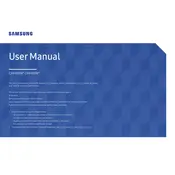
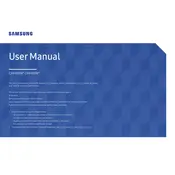
To adjust the screen resolution, go to your computer's display settings. On Windows, right-click on the desktop, select 'Display settings', and choose the desired resolution under the 'Resolution' dropdown. On macOS, go to 'System Preferences' > 'Displays' and select the appropriate resolution. Ensure that your graphics card supports the selected resolution.
If your Samsung C34H892W Monitor is flickering, check the cable connections to ensure they are secure. Try using a different cable if possible. Adjust the refresh rate in the display settings to match the monitor's optimal rate of 100Hz. Also, update your graphics card drivers to the latest version.
To enable Picture-by-Picture mode, press the 'Menu' button on your monitor, navigate to 'Screen', and select 'PbP'. Choose the input sources you want to display side by side. Adjust the size and position settings if needed to optimize the display.
To calibrate the colors, access the monitor's on-screen menu and select 'Color'. Use the preset modes such as sRGB or customize the RGB settings manually. For professional calibration, consider using a color calibration tool for precise adjustments.
Use the audio-out port located on the back of the monitor to connect external speakers. Ensure that the audio cable is properly connected to both the monitor and the speakers. Adjust the audio output settings on your computer if necessary.
A 'No Signal' message typically indicates that the monitor is not receiving a video signal. Check that your video cable is securely connected to both the monitor and the computer. Ensure the correct input source is selected on the monitor. If the issue persists, try using a different cable or port.
Yes, the Samsung C34H892W Monitor is VESA-compatible with a 100mm x 100mm mount pattern. Ensure you use a suitable wall mount and follow the installation instructions provided by the mount manufacturer.
To update the firmware, visit the Samsung support website and download the latest firmware for the C34H892W model. Follow the instructions provided with the download for installing the firmware via a USB flash drive. Ensure the monitor is turned on during the update process.
If the monitor does not turn on, check the power cable connection and ensure it is plugged into a working outlet. Try using a different power cable if available. If the monitor still does not turn on, it may require servicing.
To reduce eye strain, enable the 'Eye Saver Mode' from the monitor's settings menu, which reduces blue light emission. Adjust the brightness and contrast to comfortable levels. Take regular breaks using the 20-20-20 rule: every 20 minutes, look at something 20 feet away for 20 seconds.