Samsung C23A750X User Manual
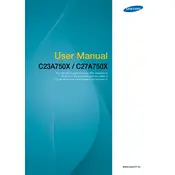
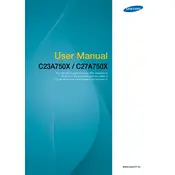
To adjust the screen resolution, go to the Display Settings on your computer. From there, select the Samsung C23A750X Monitor and choose your desired resolution from the options provided.
Ensure that all cables are securely connected. Check that the monitor is powered on and that the correct input source is selected. If the problem persists, try connecting the monitor to a different computer to rule out a faulty cable or port.
Turn off and unplug the monitor. Use a soft, lint-free cloth slightly dampened with water to gently wipe the screen. Avoid using alcohol or ammonia-based cleaners.
Yes, the Samsung C23A750X Monitor is VESA mount compatible. You will need a VESA-compatible wall mount kit to secure it properly.
For optimal picture quality, set the resolution to the native 1920x1080, adjust the brightness and contrast settings to your preference, and enable any built-in features like dynamic contrast for enhanced visuals.
Visit the Samsung website, enter your monitor model, and download the latest firmware. Follow the instructions provided with the download to update the firmware via USB or another method as specified.
Try using a pixel repair software to fix the dead pixel. If it doesn't work and the monitor is still under warranty, contact Samsung support for further assistance or possible replacement.
The Samsung C23A750X Monitor does not have built-in wireless connectivity. You will need to connect it to a computer or device that has network capabilities.
Use the monitor's eye-saver mode to reduce blue light emissions. Adjust the screen brightness and contrast to comfortable levels and take regular breaks to rest your eyes.
Connect your external speakers to the audio-out port on the monitor or your computer. Make sure the audio settings on your computer are configured to output sound through the correct device.