Samsung BX1950 User Manual
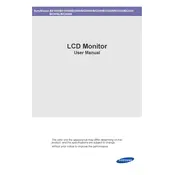
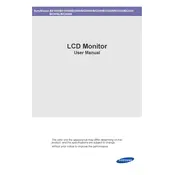
To adjust the brightness and contrast, press the Menu button on your monitor, navigate to the 'Picture' settings, and use the up and down buttons to adjust the brightness and contrast levels to your preference.
Screen flickering can be caused by a loose connection or outdated graphics drivers. Check the cable connections between your monitor and computer, and ensure that your graphics drivers are up to date.
Press the Source button on your monitor to cycle through the available input sources. Select the input source corresponding to the connected device you wish to use.
The 'No Signal' message indicates that the monitor is not receiving any input. Verify that the video cable is securely connected and that the source device is powered on.
The Samsung BX1950 monitor supports a maximum resolution of 1366x768 pixels. Ensure your computer's display settings match this resolution for optimal performance.
To clean the screen, turn off the monitor and unplug it. Use a soft, lint-free cloth slightly dampened with water or a screen cleaner. Gently wipe the screen without applying too much pressure.
Yes, the Samsung BX1950 is VESA compatible, and you can mount it using a VESA-compliant wall mount bracket. Check the specifications for the correct VESA size.
If the colors appear distorted, try resetting the monitor to factory settings through the on-screen menu. Also, check your graphics card settings and ensure the cable connection is secure.
To enable energy-saving mode, go to the monitor's on-screen menu, select 'Setup & Reset,' and then choose the 'Eco Saving' option to adjust power-saving settings.
The recommended refresh rate for the Samsung BX1950 monitor is 60Hz. Ensure your computer's display settings are configured to this refresh rate for optimal performance.