Samsung Blu-ray HT-D6500W Series User Manual
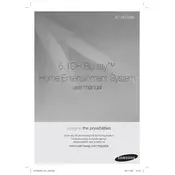
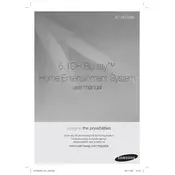
To connect your Samsung HT-D6500W to a Wi-Fi network, navigate to the main menu, select 'Network Settings', then 'Wireless'. Choose your Wi-Fi network from the list and enter the password if prompted.
Ensure the wireless receiver module is properly connected and powered. Check the speaker settings on your home theater system to ensure the rear speakers are selected.
Yes, the Samsung HT-D6500W supports 3D Blu-ray playback. Ensure your TV is 3D-capable and you are using high-speed HDMI cables.
To update the firmware, go to 'Settings' > 'Support' > 'Software Update'. You can update via the network or using a USB drive with the firmware file downloaded from the Samsung website.
Use a specialized lens cleaning disc or gently clean the lens with a soft, dry brush designed for electronics. Do not use liquid cleaners.
Check the power cable and ensure it is securely connected to both the wall outlet and the system. Try a different outlet or test the outlet with another device.
To perform a factory reset, go to 'Settings' > 'System' > 'Reset'. Note that this will erase all user settings and return the system to its original state.
The system supports various formats including AVI, MKV, MP4, MP3, WMA, and JPEG. Refer to the user manual for a complete list of supported formats.
Ensure the disc is clean and free of scratches. If the problem persists, try a different disc or perform a system reset.
Position the speakers optimally according to the room layout, enable any sound enhancement features on the system, and ensure settings are adjusted for your specific setup.