Samsung Blu-ray HT-D5500 Series User Manual
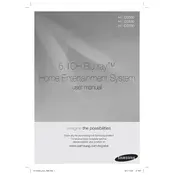
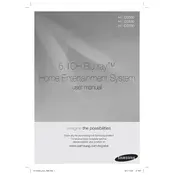
To connect your Samsung Blu-ray HT-D5500 to a Wi-Fi network, navigate to the 'Settings' menu on your home screen, select 'Network', then choose 'Network Settings'. Follow the on-screen instructions to select your Wi-Fi network and enter the password.
Ensure that the speaker cables are properly connected to the Blu-ray player and the speakers. Check the volume level on both the Blu-ray player and your TV. Also, ensure that the correct audio input is selected.
To update the firmware, go to 'Settings', select 'Support', and then 'Software Update'. Choose 'Online Update' to automatically download and install the latest firmware version.
First, ensure that the disc is clean and free from scratches. Verify that the disc is compatible with the Blu-ray player. If the issue persists, try resetting the device by unplugging it for a few minutes.
Access the 'Audio' settings in the main menu, and adjust the equalizer settings to your preference. Consider enabling features such as 'Dynamic Range Control' and 'Virtual Surround' for enhanced sound quality.
Use a soft, dry cloth to wipe the exterior of the Blu-ray player. Avoid using harsh chemicals or abrasive materials. Regularly check and clean the disc tray to prevent dust accumulation.
Yes, you can download the Samsung Smart View app on your smartphone, which allows you to control your Blu-ray player once both devices are connected to the same Wi-Fi network.
Ensure that the HDMI cable is securely connected to both the Blu-ray player and the TV. Try using a different HDMI cable or port if issues persist. Resetting both devices may also resolve connectivity problems.
The Samsung HT-D5500 supports various audio formats including Dolby Digital, DTS, and AAC. Video formats include AVCHD, DivX HD, MKV, and MP4. Refer to the user manual for a full list of supported formats.
To perform a factory reset, go to 'Settings', select 'System', then 'Reset'. Confirm your selection and the Blu-ray player will restore to its original factory settings.