Samsung Blu-ray HT-D550 Series User Manual
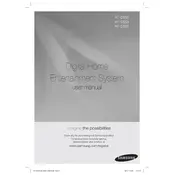
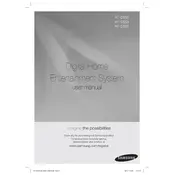
To connect your Samsung Blu-ray HT-D550 to the internet, use an Ethernet cable to connect the LAN port on the unit to your router. Navigate to the Network Settings in the menu and choose the 'Wired' option to establish a connection.
Ensure the disc is clean and free of scratches. Verify that the disc format is supported by the HT-D550. If the disc still doesn't play, try a different disc to determine if the issue is with the player or the disc itself.
To update the firmware, connect the HT-D550 to the internet, go to 'Settings', select 'Support', and choose 'Software Update'. Follow the on-screen instructions to complete the update.
Check that all cables are securely connected. Ensure that the correct input source is selected. Also, verify that the speaker settings are configured correctly in the audio setup menu.
Yes, you can use a universal remote to control the HT-D550. You will need to program the remote with the correct Samsung code found in the remote's manual.
To reset the HT-D550 to factory settings, go to 'Settings', select 'System', and choose 'Reset'. Confirm the reset when prompted. This will erase all custom settings.
Use a soft, lint-free cloth to wipe the disc from the center outwards. Avoid circular motions. If necessary, use a small amount of water or a disc-cleaning solution.
Place speakers at ear level and ensure they are equidistant from the listening area. Use the built-in calibration feature in the setup menu to optimize speaker settings.
First, replace the batteries in the remote control. Ensure there are no obstructions between the remote and the sensor on the HT-D550. If problems persist, try resetting the remote by removing the batteries and pressing each button twice.
The HT-D550 is designed to work with its included wired subwoofer. Connecting a wireless subwoofer would require additional third-party equipment that may not be compatible.