Samsung Blu-ray HT-D5300 Series User Manual
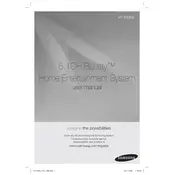
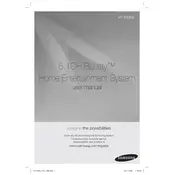
To connect your Samsung Blu-ray HT-D5300 to your TV, use an HDMI cable. Connect one end to the HDMI OUT port on the Blu-ray player and the other end to an available HDMI IN port on your TV. Ensure both devices are powered off during this process.
Ensure that the speaker cables are securely connected to both the speakers and the unit. Check the audio settings on the Blu-ray player and ensure the correct audio output is selected. Also, verify that the volume is turned up and not muted.
To update the firmware, connect the Blu-ray player to the internet using a wired or wireless connection. Go to the 'Settings' menu, select 'Support', and then 'Software Update'. Follow the on-screen instructions to complete the process.
Check if the disc is inserted correctly with the label facing up. Ensure the disc is clean and free from scratches. Also, verify that the disc is supported by the HT-D5300. Try playing another disc to determine if the issue is with the disc or the player.
To perform a factory reset, go to 'Settings', then 'System', and select 'Reset'. Follow the prompts to reset the device to its original factory settings. Note that this will erase all custom settings.
Yes, you can connect your smartphone to the HT-D5300 via Bluetooth. Ensure Bluetooth is enabled on both devices and pair them by selecting the home theater system from the list of available devices on your smartphone.
Ensure the Blu-ray player is within range of your Wi-Fi router. Avoid physical obstructions and electronic interference. You can also try adjusting the router's position or changing the Wi-Fi channel through the router's settings.
The Samsung HT-D5300 supports various video formats including AVI, MKV, MP4, and WMV. Check the user manual for a full list of supported formats and codecs.
Check if the auto power-off feature is enabled in the settings and adjust it as needed. Ensure adequate ventilation around the unit to prevent overheating. If the issue persists, it may indicate a hardware problem and professional servicing might be required.
Use the built-in speaker setup option in the audio settings menu. Follow the on-screen instructions to adjust the speaker levels and distances for the best surround sound experience.