Samsung Blu-ray HT-D4500 Series User Manual
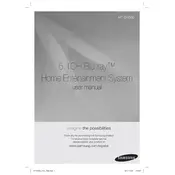
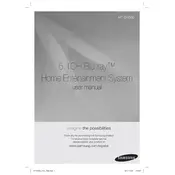
To connect your Samsung HT-D4500 to a TV, use an HDMI cable. Connect one end to the HDMI OUT port on the HT-D4500 and the other end to the HDMI IN port on your TV. Ensure the TV is set to the correct HDMI input.
First, ensure that the power cord is securely connected to both the HT-D4500 and a working electrical outlet. Check the power switch and remote control batteries. If the issue persists, try plugging the device into a different outlet.
To update the firmware, connect the HT-D4500 to the internet via Ethernet or Wi-Fi. Navigate to the 'Settings' menu, select 'Support', and then 'Software Update'. Follow the on-screen instructions to complete the update.
Check if the speaker cables are properly connected. Ensure the correct audio input is selected and the volume is not muted. Additionally, verify that the Audio Output settings in the system menu are configured correctly.
Yes, the Samsung HT-D4500 supports 3D Blu-ray discs. You will need a 3D-compatible TV and 3D glasses to enjoy 3D content.
To reset the HT-D4500, go to the 'Settings' menu, select 'System', and then choose 'Reset'. Follow the prompts to restore the system to factory settings. Note that this will erase all user settings.
Ensure the disc is clean and free from scratches. Verify that the disc format is supported by the HT-D4500. If the disc still does not play, try a different disc to determine if the issue is with the player or the disc.
For optimal sound quality, place the speakers at ear level and avoid obstructions. Use high-quality cables and adjust the sound settings in the menu for balanced audio output. Consider using an external equalizer if needed.
Yes, the HT-D4500 can connect to the internet using Wi-Fi. Access the 'Settings' menu, select 'Network', and then 'Wireless'. Follow the on-screen instructions to connect to your Wi-Fi network.
Check the HDMI cable for damage and ensure it is securely connected. Verify that the TV's resolution settings are compatible with the HT-D4500's output. Try a different HDMI port on the TV if the issue persists.