Samsung Blu-ray HT-C9959W Series User Manual
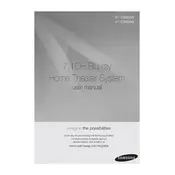
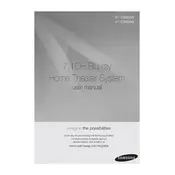
To connect your Samsung HT-C9959W to a Wi-Fi network, press the Menu button on the remote. Navigate to 'Network' -> 'Network Settings' and select 'Wireless'. Choose your Wi-Fi network from the list and enter the password when prompted.
Ensure that the rear speakers are properly connected and the wireless module is powered on. Check the speaker settings in the menu to ensure they are enabled. If the issue persists, try resetting the system.
To perform a factory reset, turn off the device. Then, press and hold the Stop button on the front panel until 'RESET' appears on the display. Release the button and the system will reset.
First, check if the disc is clean and free of scratches. Ensure the disc format is compatible with the player. If the problem persists, update the firmware and try playing the disc again.
Go to 'Menu' -> 'Settings' -> 'Support' -> 'Software Update'. Choose 'Update Now' to search for available updates. Follow the on-screen instructions to complete the update process.
Yes, you can control the HT-C9959W using the Samsung SmartThings app. Download the app, connect your device to the same Wi-Fi network, and follow the in-app instructions to add your home theater system.
Common causes include a dirty or damaged disc, incorrect disc format, or a malfunctioning disc drive. Try cleaning the disc and ensuring it is compatible with the player. If the problem persists, consult Samsung support.
Ensure your HDMI cable is properly connected and supports high-speed transmission. Adjust the picture settings in the menu, and confirm that the TV resolution settings match the capabilities of your home theater system.
Ensure the system is in a well-ventilated area and not enclosed in a cabinet. Check for dust accumulation in the vents and clean them if necessary. Avoid placing the device near heat sources.
Ensure your Blu-ray player and TV both support 3D playback. Connect them using a high-speed HDMI cable. Insert a 3D Blu-ray disc and follow the on-screen instructions to enable 3D mode.