Samsung Blu-ray HT-C6600 Series User Manual
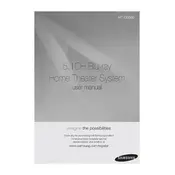
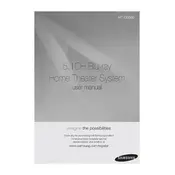
To connect your Samsung HT-C6600 to a Wi-Fi network, access the main menu, navigate to 'Settings' > 'Network' > 'Network Settings', and select 'Wireless'. Choose your Wi-Fi network and enter the password when prompted.
If your Blu-ray disc is not playing, ensure it is clean and free from scratches. Check if the disc is compatible with the HT-C6600. You might also need to update the firmware of your device for compatibility with newer disc formats.
To improve sound quality, ensure all speakers are correctly connected and positioned. Use the 'Sound Effect' settings to adjust the audio output according to your preferences. Consider using high-quality audio sources for better sound performance.
To update the firmware, go to 'Settings' > 'Support' > 'Software Update'. You can update via the internet if connected to Wi-Fi or download the update from Samsung's website and use a USB drive.
Check if the rear speakers are properly connected to the wireless receiver. Ensure the 'Surround Sound' mode is enabled. You may also need to check the speaker setup in the system's audio settings.
To reset your HT-C6600 to factory settings, go to 'Settings' > 'System' > 'Reset'. You will be prompted to enter your security PIN (default is 0000) to confirm the reset.
The Samsung HT-C6600 supports a variety of formats including Blu-ray, DVD, CD, MP3, WMA, JPEG, DivX, and MKV. Always check the user manual for a comprehensive list of supported formats.
To control the HT-C6600 using your smartphone, download the Samsung Smart View app. Connect your smartphone to the same Wi-Fi network as your HT-C6600 to enable remote control functionality.
If your HT-C6600 is not connecting to the internet, check your Wi-Fi network settings and ensure that the correct password is entered. Restart your router and the HT-C6600 to resolve connectivity issues.
Performing a firmware rollback is not officially supported and may void your warranty. If you encounter issues after a firmware update, contact Samsung support for assistance.