Samsung Blu-ray HT-C5500 Series User Manual
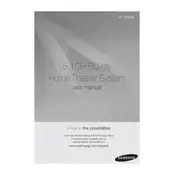
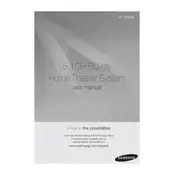
To connect your Samsung Blu-ray HT-C5500 to your TV, use an HDMI cable. Connect one end of the HDMI cable to the HDMI OUT port on the Blu-ray player and the other end to an available HDMI IN port on your TV. Ensure that your TV is set to the correct HDMI input channel.
First, ensure that the system is powered on and the volume is turned up. Check that the speakers are properly connected to the main unit. Make sure the correct audio input source is selected. If using HDMI, ensure the TV is set to output sound via HDMI.
To update the firmware, connect your Blu-ray player to the internet via Ethernet or Wi-Fi. Access the 'Settings' menu, navigate to 'Support', and select 'Software Upgrade'. Choose 'By Internet' to check for available updates and follow the on-screen instructions.
To clean the exterior of your Samsung HT-C5500, use a soft, dry cloth. Avoid using chemicals or water. For the disc tray, ensure the player is off and gently wipe with a dry cloth. Regular cleaning helps maintain performance.
Ensure the disc is clean and free from scratches. Verify the disc format is compatible with the player (e.g., Blu-ray, DVD, CD). Check if the firmware needs updating. If problems persist, try playing a different disc to determine if the issue is with the player or the disc itself.
To perform a factory reset, access the 'Settings' menu, navigate to 'System', and select 'Reset'. Enter the default password (0000) if prompted, and confirm the reset. This will restore all settings to their original factory defaults.
The Samsung HT-C5500 supports a variety of video formats, including AVCHD, DivX HD, MKV, WMV, and MPEG-4. Refer to the user manual for a complete list of supported formats and any specific resolution or codec requirements.
Yes, you can stream content from your smartphone using the AllShare/DLNA feature. Ensure both devices are connected to the same Wi-Fi network. Use a compatible app on your smartphone to share media files with the Blu-ray player.
Place the speakers in the correct positions: front speakers on either side of the TV, center speaker below the TV, surround speakers at the rear, and the subwoofer near the TV. Access the 'Speaker Settings' in the menu to calibrate the sound levels for optimal surround sound experience.
Ensure that the Wi-Fi router is functioning and within range. Re-enter the Wi-Fi password correctly. Check for any firmware updates that might improve connectivity. If problems persist, try resetting the network settings on the Blu-ray player and reconnecting.