Samsung Blu-ray HT-C550 User Manual
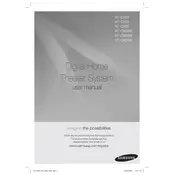
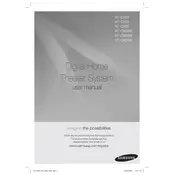
To connect your Samsung Blu-ray HT-C550 to your TV, use an HDMI cable. Connect one end of the HDMI cable to the HDMI OUT port on the HT-C550 and the other end to the HDMI IN port on your TV. Set your TV to the correct HDMI input source.
First, check the speaker connections to ensure all cables are properly connected. Then, verify that the system is not on mute and the volume is turned up. If the issue persists, go into the audio settings and ensure the correct audio output is selected.
To update the firmware, visit the Samsung support website and download the latest firmware for the HT-C550. Transfer the file to a USB drive and insert it into the USB port on the player. Navigate to the settings menu and select the firmware update option. Follow the on-screen instructions to complete the update.
Ensure that the disc is clean and free of scratches. Verify that the disc format is supported by the HT-C550. If the disc is supported and still not playing, try resetting the player by unplugging it for a few minutes and then plugging it back in.
Yes, you can connect your smartphone to the HT-C550 using a Bluetooth connection if your model supports it. Alternatively, use an auxiliary cable to connect the headphone jack of your phone to the AUX IN port on the HT-C550.
To clean your HT-C550, use a soft, dry cloth to wipe down the exterior surfaces. Avoid using any chemical cleaners or water directly on the unit. For the disc tray, make sure the player is turned off before cleaning.
To perform a factory reset, press the 'STOP' button on the remote control for more than 5 seconds while the player is turned on. This will reset all settings to their factory defaults.
While it is possible to use different brand speakers, it is recommended to use the original speakers provided with the HT-C550 for optimal sound quality and compatibility. If you choose to use different speakers, ensure they match the impedance and power specifications.
Check the HDMI cable connection between the HT-C550 and your TV. Make sure it is securely connected. Try using a different HDMI cable or port on the TV. Also, ensure that the video settings on both the TV and player are correctly configured.
If your HT-C550 model supports wireless connectivity, access the network settings menu on the player. Select 'Wireless' as the network type, then choose your Wi-Fi network from the list and enter the password to connect.