Samsung Blu-ray HT-BD3252 Series User Manual
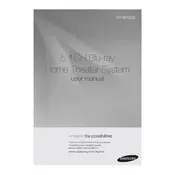
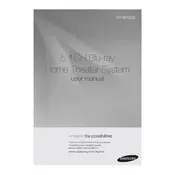
To connect your HT-BD3252 to Wi-Fi, go to the main menu, select 'Network', and then 'Network Settings'. Choose 'Wireless' and select your Wi-Fi network. Enter your password and confirm the connection.
First, ensure the disc is clean and not scratched. Try different discs to rule out disc damage. Also, make sure the firmware is up-to-date, and reset the device if necessary.
To update the firmware, connect to the internet, go to 'Settings', select 'Support', and then 'Software Update'. Choose 'Update Now' and follow the on-screen instructions.
Use a soft, dry cloth to clean the exterior. Avoid using harsh chemicals or liquids. For the disc tray, use a lens cleaning disc designed for Blu-ray players.
Check speaker connections and ensure they are securely plugged in. Verify the volume is turned up and not muted. Also, check the audio settings in the menu to ensure the correct output is selected.
To reset the system to factory settings, turn off the device, then press and hold the 'Stop' button on the front panel until 'Reset' appears on the display.
Yes, the HT-BD3252 supports streaming services. Access them via the 'Smart Hub' or 'Internet@TV' feature in the main menu after connecting to the internet.
The HT-BD3252 supports various file formats, including MP3, WMA, JPEG, DivX, and MKV. Ensure the files are compatible for smooth playback.
Connect external devices using HDMI, optical, or analog inputs. Use the 'Source' button on the remote to select the correct input for the connected device.
Check the batteries and replace them if needed. Ensure there are no obstructions between the remote and the player. If the issue persists, try resetting the remote by removing the batteries and pressing each button twice.