Samsung Blu-ray HT-BD2E User Manual
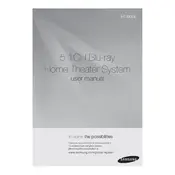
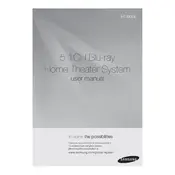
To connect your HT-BD2E to your TV, use an HDMI cable. Connect one end of the HDMI cable to the HDMI OUT port on the back of the Blu-ray player and the other end to an HDMI IN port on your TV. Then, select the corresponding HDMI input on your TV.
First, ensure that the audio cables are securely connected. Check if the speaker wires are properly inserted into the correct terminals. Verify that the system is not on mute and the volume is turned up. Also, check the audio settings on both the Blu-ray player and your TV.
To update the firmware, connect your Blu-ray player to the internet via Ethernet. Go to the setup menu, select 'Network', then 'Software Update'. Follow the on-screen instructions to download and install the latest firmware.
Ensure the disc is clean and free of scratches. Verify that the disc is compatible with the Blu-ray player. Try a different disc to determine if the issue is with the player or the disc itself. If the problem persists, reset the player to factory settings.
To perform a factory reset, turn on the device without a disc inserted. Press and hold the 'Stop' button on the front panel for about 8 seconds until 'RESET' appears on the display. The system will restart with factory settings.
Yes, you can use a 3.5mm auxiliary cable to connect your smartphone to the 'AUX IN' port on the Blu-ray player. Alternatively, if your phone supports Bluetooth and the player has Bluetooth capability, you can pair them for wireless audio playback.
Use a soft, dry cloth to wipe the exterior surfaces of the system. Avoid using chemical cleaners or water. For the disc tray, gently clean with a dry cloth. Ensure the system is powered off and unplugged before cleaning.
Ensure the speakers are correctly positioned and not obstructed. Use the equalizer settings to adjust the sound to your preference. Consider using higher quality audio cables and check for any firmware updates that may improve audio performance.
Check if the batteries need replacing. Ensure there are no obstacles between the remote and the Blu-ray player. If the issue persists, try resetting the remote by removing the batteries and pressing all buttons for a few seconds before reinserting the batteries.
Ensure the wireless receiver module is connected to the rear speakers. Turn on the system and press the 'Function' button on the remote until 'D.IN' is displayed. Then, press the 'Sound Edit' button to adjust the rear speaker settings as needed.