Samsung Blu-ray HT-BD1250 Series User Manual
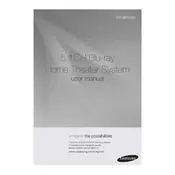
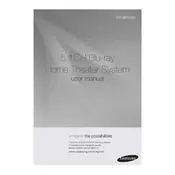
To connect your Samsung HT-BD1250 to a wireless network, access the main menu, navigate to 'Network Settings', and select 'Wireless'. Follow the on-screen instructions to search for and connect to your Wi-Fi network using your password.
Ensure that all speaker cables are securely connected. Check the speaker settings in the menu to confirm that the correct audio output is selected. Also, verify that the volume is turned up and the device is not muted.
To perform a factory reset, press 'Menu' on your remote, navigate to 'Settings' > 'System' > 'Reset', and enter the default password 0000. Follow the on-screen prompts to complete the reset.
No, the Samsung HT-BD1250 does not support 3D Blu-ray playback. It is designed for standard Blu-ray and DVD formats.
Check that the power cable is securely plugged into both the device and a functional power outlet. If the issue persists, try using a different power outlet or replace the power cable.
To update the firmware, connect the device to the internet, then navigate to 'Settings' > 'Support' > 'Software Update'. Select 'Update Now' and follow the on-screen instructions to complete the update.
Ensure that the disc is clean and free from scratches. Verify that the disc format is supported by the player. If necessary, try a different Blu-ray disc to rule out a disc issue.
Adjust the equalizer settings in the audio menu to suit your preferences. Ensure that the speakers are properly positioned and that room acoustics are optimized for sound clarity.
Yes, you can stream content using Bluetooth. Enable Bluetooth on both your phone and the HT-BD1250. Pair the devices by selecting the HT-BD1250 from your phone's Bluetooth menu.
Use a soft, dry cloth to gently wipe the exterior of the device. Avoid using cleaning sprays or liquids, as they may damage the electronic components.