Samsung Blu-ray HT-BD1150 Series User Manual
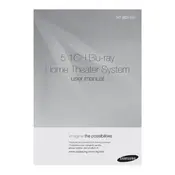
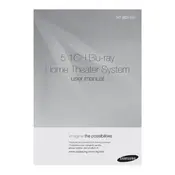
To connect your Samsung HT-BD1150 to your TV, use an HDMI cable. Connect one end of the cable to the HDMI OUT port on the back of the home theater system and the other end to an available HDMI port on your TV. Ensure both devices are powered off during connection for safety.
Check that the speakers are properly connected to the main unit. Verify that the volume is not muted and is set to an audible level. Also, ensure that the correct audio input source is selected on the system.
To update the firmware, connect the system to your home network via Ethernet cable. Go to the Settings menu, select 'Software Upgrade', and follow the on-screen instructions to complete the process. Ensure the unit remains powered during the update.
Ensure the disc is clean and free of scratches. Confirm that the disc format is supported by the HT-BD1150. If the issue persists, try playing another disc to determine if the problem is with the player or the disc itself.
To reset the system, press and hold the STOP button on the front panel for more than 5 seconds. This will restore all settings to their factory defaults.
The Samsung HT-BD1150 does not support wireless network connections directly. You must connect it to your network using an Ethernet cable.
Ensure that the HDMI cable is firmly connected and that the TV is set to the correct HDMI input. Check the disc for any damage or dirt, and verify that the video output settings on the player are configured correctly for your TV.
Place the speakers according to the user manual's recommended layout. Access the audio settings in the system menu, and select 'Speaker Settings' to configure the sound mode and adjust the speaker levels for optimal surround sound experience.
First, replace the batteries in the remote control. Ensure there are no obstructions between the remote and the unit. If the problem persists, try resetting the remote by pressing and holding the power button for 8 seconds.
Insert the USB device into the USB port on the front of the system. Use the remote control to navigate to the USB option in the main menu and select your desired content to play. Ensure the content format is supported by the player.