Samsung BD-P4600 Series User Manual
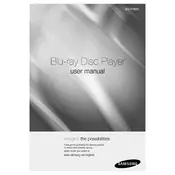
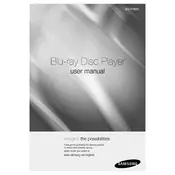
To connect your Samsung BD-P4600 to the internet, use an Ethernet cable to connect the player to your router. Alternatively, you can use a wireless connection if your model supports it. Navigate to the Network Settings menu and follow the on-screen instructions to set up the connection.
First, ensure that the power cord is securely connected to both the Blu-ray player and the electrical outlet. If it still does not power on, try a different outlet. If the problem persists, the power supply or internal components may be faulty, and you should contact Samsung support.
Ensure the disc is clean and free of scratches. Try playing a different disc to determine if the issue is with the player or the disc. If the player still does not recognize discs, the lens may need cleaning, or there may be a hardware issue.
To update the firmware, go to the Settings menu, select Support, and choose Software Update. You can update via the internet if connected, or download the update from the Samsung website onto a USB drive and insert it into the player. Follow the instructions to complete the update.
Press the Stop button and then play the disc again. If the issue persists, power cycle the device by turning it off, unplugging it for a few minutes, and then turning it back on. If freezing continues, check for firmware updates or try a different disc.
Yes, the Samsung BD-P4600 supports streaming services like Netflix and YouTube. Ensure your player is connected to the internet, then select the streaming service from the main menu to begin using it.
To reset the BD-P4600 to factory settings, go to the Settings menu, select System, and choose Reset. Confirm your selection and follow the prompts to complete the reset process.
Check that the audio cables are properly connected and the TV or receiver is set to the correct input. Ensure the volume is not muted and try adjusting the audio settings on the Blu-ray player. If the issue persists, try a different disc or perform a factory reset.
Ensure your HDMI cable is securely connected and is of high quality. Check the video output settings in the player's menu and set it to the highest resolution your TV supports. Ensure the TV's picture settings are optimized for Blu-ray playback.
Ensure the wireless network is operational and the password is correct. Move the player closer to the router to improve signal strength. Check if other devices can connect to the network. If the problem persists, try resetting your network settings and reconnecting.