Samsung BD-P3600 Series User Manual
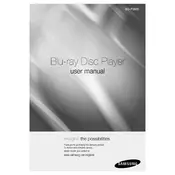
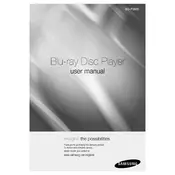
To connect your Samsung BD-P3600 to the internet, use an Ethernet cable to connect the player to your router, or set up a wireless connection by navigating to the network settings menu and selecting your Wi-Fi network.
Ensure the disc is clean and free of scratches. Check that the disc format is supported by the player. If the issue persists, try performing a firmware update to resolve compatibility issues.
To update the firmware, connect the player to the internet, go to the settings menu, select 'Support', and then 'Software Update'. Follow the on-screen instructions to complete the update.
Check the power cable and ensure it is securely connected to both the player and the power outlet. Try a different power outlet, and if the problem persists, the player may need servicing.
To perform a factory reset, go to the settings menu, select 'Setup', then 'Reset', and confirm your selection. This will restore the player to its original factory settings.
Yes, the Samsung BD-P3600 supports Netflix streaming. Ensure your player is connected to the internet, then use the Netflix app available in the player's menu to log in and stream content.
Use a lens cleaning disc specifically designed for Blu-ray players. Insert the disc and follow the instructions provided with the cleaning kit to avoid damaging the lens.
The Samsung BD-P3600 supports various audio formats, including Dolby Digital, DTS, and PCM audio. Refer to the user manual for a complete list of supported formats.
Check the audio connections to your TV or receiver. Ensure the volume is turned up and not muted. Also, verify that the correct audio output settings are selected in the player's menu.
To improve loading times, ensure the player’s firmware is up to date. Regularly cleaning the disc drive with a lens cleaning disc can also help optimize performance.