Samsung BD-P2500 Series User Manual
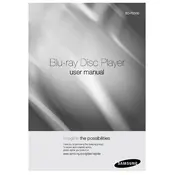
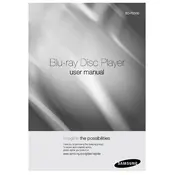
To connect your Samsung BD-P2500 to the internet, use an Ethernet cable to connect the LAN port of the player to your router. Then, navigate to the Setup menu on the player, select Network, and choose the Wired option to establish a connection.
First, ensure the disc is clean and free from scratches. Check if the disc is compatible with the player. You can also try updating the firmware to the latest version for improved compatibility with newer discs.
Ensure that the audio cables are properly connected to your home theater system. Go to the Audio setup menu and select the appropriate audio output format (such as PCM or Bitstream) that matches your audio receiver's capabilities.
To reset the player to factory settings, go to the Setup menu, select System, and then choose the Reset option. Confirm the selection to restore the player to its original factory settings.
Check the HDMI or component cables to ensure they are securely connected to both the player and the TV. Try switching the input source on your TV to the correct HDMI or component input. If the issue persists, try using a different cable or input port.
To enable BD-Live, ensure the player is connected to the internet. Insert a USB flash drive with adequate storage into the USB port for BD-Live data download. Navigate to the BD-Live settings in the Setup menu and enable the feature.
First, replace the batteries in the remote control. Ensure there are no obstructions between the remote and the player. If the remote still does not work, try using the player's buttons to test its functionality, or consider a universal remote as a replacement.
The Samsung BD-P2500 does not support 3D Blu-ray playback. You will need a player that specifically supports 3D Blu-ray discs to enjoy 3D content.
To update the firmware, ensure the player is connected to the internet. Go to the Setup menu, select System, and choose Firmware Update. Follow the on-screen instructions to download and install the latest firmware version.
The Samsung BD-P2500 supports a variety of audio formats including Dolby Digital, DTS, and PCM. It supports video formats such as MPEG-2, VC-1, and H.264 for Blu-ray discs.