Samsung BD-P1590 Series User Manual
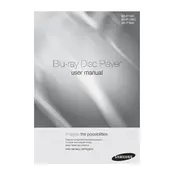
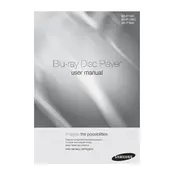
To connect your Samsung BD-P1590 Blu-ray Player to the internet, use an Ethernet cable to connect the player to your router. Navigate to the network settings in the player’s menu and follow the on-screen instructions to complete the setup.
If your Blu-ray player does not power on, ensure that the power cord is securely connected to both the player and a working electrical outlet. Try using a different outlet or power cable if necessary.
To update the firmware, connect the player to the internet, go to the "Settings" menu, select "Support," and then "Software Upgrade." Follow the on-screen instructions to check for and install any available updates.
Ensure that the disc is clean and free from scratches. Confirm that the disc format is supported by the player. If issues persist, try resetting the player by unplugging it for a few minutes.
To improve playback quality, make sure your HDMI cable is securely connected. Consider using a high-speed HDMI cable and adjust the video settings in the player’s menu to match your TV’s resolution capabilities.
The Samsung BD-P1590 supports Blu-ray discs, DVDs, as well as various file formats such as AVI, MKV, and MP4. For a complete list, refer to the user manual or the manufacturer's website.
To reset the player to factory settings, go to the "Settings" menu, select "Support," then "Reset." Follow the on-screen instructions. Note that this will erase all user settings and preferences.
The Samsung BD-P1590 does not support 3D Blu-ray playback. It is designed for standard Blu-ray and DVD playback only.
To clean the player, use a soft, dry cloth to gently wipe the exterior. Avoid using any liquids or abrasive cleaners. For the disc tray, use a lens cleaning disc if necessary.
First, check if the remote control batteries are functional and properly inserted. Ensure there are no obstructions between the remote and the player. If the problem persists, try resetting the player.