Samsung BD-P1400 Series User Manual
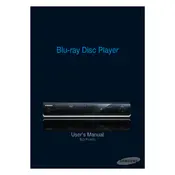
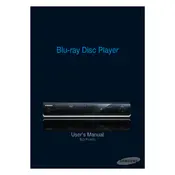
To update the firmware, download the latest version from the Samsung support website, burn it onto a CD, and insert it into the player. Follow on-screen instructions to complete the update.
Ensure the discs are clean and free from scratches. Verify that the player firmware is up-to-date and check if the disc format is supported.
Go to the setup menu, select 'Reset', and confirm your choice. This will restore the player to its original factory settings.
Check the power cable connection and ensure the outlet is working. Try using a different power outlet or replace the power cord if necessary.
Ensure the player is connected via HDMI for the best audio quality. Check audio settings to ensure they match your home theater setup.
The BD-P1400 does not support wireless connections natively. You would need a compatible wireless bridge or use a wired Ethernet connection.
Replace the batteries in the remote and ensure there are no obstructions between the remote and the player. If the issue persists, try reprogramming the remote.
Access the 'Setup' menu, navigate to 'Parental Controls', and set a PIN. You can then restrict content based on ratings.
Ensure the HDMI cable is securely connected and the correct input is selected on your TV. Check the player’s video output settings for compatibility with your TV.
Use a commercial lens cleaning disc specifically made for Blu-ray players. Avoid using liquid cleaners or opening the player yourself.