Samsung BD-JM63C User Manual
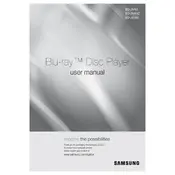
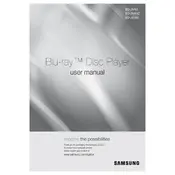
To connect your Samsung BD-JM63C to Wi-Fi, go to the Home Menu, select 'Settings', navigate to 'Network', choose 'Network Settings', and select 'Wireless'. Follow the on-screen instructions to select your Wi-Fi network and enter the password.
If your Blu-ray player is not reading discs, ensure the disc is clean and free from scratches. Try a different disc to determine if the issue is with the player or the disc. You might also need to update the player’s firmware or perform a power reset.
To perform a software update, connect your Blu-ray player to the internet, go to 'Settings', then 'Support', and select 'Software Update'. Follow the prompts to download and install the update.
If your Blu-ray player freezes, try ejecting the disc and checking it for damage. If the problem persists, perform a power reset by unplugging the player for a few minutes and then plugging it back in.
Yes, you can stream Netflix on your Samsung BD-JM63C. Ensure the player is connected to the internet, then navigate to the Netflix app on the home screen and log in with your account details.
To reset your Blu-ray player to factory settings, go to 'Settings', select 'Support', and then 'Reset'. Enter the security PIN (default is 0000) and confirm the reset.
If there's no sound, check that the HDMI cable is securely connected to both the player and the TV. Ensure the TV input settings are correct, and check the audio settings on the Blu-ray player to ensure they're properly configured.
To improve picture quality, ensure your HDMI cable is high-speed and properly connected. Adjust the video output settings in the player’s 'Settings' menu, and ensure your TV settings are optimized for Blu-ray playback.
Yes, the Samsung BD-JM63C supports 3D Blu-ray discs. Ensure your TV also supports 3D playback and that you are using a high-speed HDMI cable. Enable 3D in the player’s settings if necessary.
The Samsung BD-JM63C is compatible with Blu-ray, DVD, and CD discs. It supports various formats such as MPEG2, MPEG4, DivX HD, AVCHD, MKV, and more. Check the user manual for a full list of compatible formats.