Samsung BD-FM57C Series User Manual
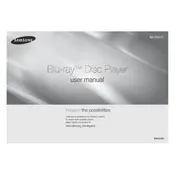
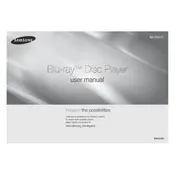
To connect your Samsung BD-FM57C Blu-ray Player to Wi-Fi, go to the Home screen, select 'Settings', then 'Network'. Choose 'Network Settings', then 'Wireless', and select your Wi-Fi network. Enter the password to connect.
If your Samsung BD-FM57C Blu-ray Player won't turn on, check the power cable connections and ensure the outlet is working. Try a different outlet or power cable if possible. If issues persist, consider a factory reset or contact Samsung support.
To update the firmware on your Samsung BD-FM57C, go to 'Settings', select 'Support', then 'Software Update'. Choose 'Update Now' to check for updates. Ensure your device is connected to the internet for this process.
If the disc tray of your Samsung BD-FM57C won't open, ensure the player is powered on. Try pressing and holding the 'Eject' button on the player for 5 seconds. If it doesn't work, unplug the player for a few minutes and try again.
To perform a factory reset on your Samsung BD-FM57C, go to 'Settings', select 'Support', then 'Self Diagnosis'. Choose 'Reset' and enter your PIN (default is 0000) to restore factory settings.
Yes, you can stream Netflix on your Samsung BD-FM57C. Ensure the player is connected to the internet, navigate to the 'Smart Hub', and select the Netflix app to log in and start streaming.
The Samsung BD-FM57C supports various video formats including AVI, MKV, MP4, WMV, and AVCHD. Check the user manual for a comprehensive list of supported formats.
Yes, you can connect a USB drive to the Samsung BD-FM57C. Insert the USB into the port on the front or back of the player. Access media files by selecting 'USB' from the source menu.
If your Samsung BD-FM57C is not displaying video, check the HDMI cable connections and ensure the TV is set to the correct input. Try a different HDMI cable or port if necessary.
To enable subtitles on a Blu-ray disc with the Samsung BD-FM57C, press the 'Subtitle' button on the remote control while playing the disc. Choose your preferred subtitle language from the options provided.