Samsung BD-FM51 Series User Manual
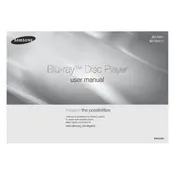
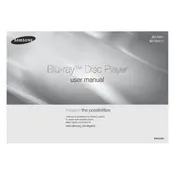
To connect your Samsung BD-FM51 to Wi-Fi, go to the 'Settings' menu, select 'Network Settings,' and then choose 'Wireless'. Select your Wi-Fi network from the list and enter the password when prompted.
First, check to ensure the power cord is securely connected to both the player and the wall outlet. Try a different power outlet, and if the problem persists, perform a power reset by unplugging the player for a few minutes before plugging it back in.
To update the firmware, navigate to 'Settings', select 'Support', and then 'Software Update'. Choose 'Online' to download and install the latest firmware. Ensure the player is connected to the internet.
Ensure the disc is clean and free from scratches. Check that it is a compatible disc type. Try playing another disc to see if the issue persists. If all else fails, reset the player to factory settings.
To perform a factory reset, go to 'Settings', then 'Support', and select 'Reset'. You will need to enter your security PIN, which is usually set to 0000 by default, unless changed.
Check your router to ensure it is functioning correctly and that other devices can connect. Restart both the router and the Blu-ray player. Verify that the Wi-Fi settings on the player are correct.
Yes, you can stream Netflix on your BD-FM51. Ensure your device is connected to the internet, then select the Netflix app from the home menu. Log in with your Netflix account credentials.
Use a soft, dry cloth to clean the exterior of the player. Avoid using any cleaning solutions directly on the device. Use a lens cleaning disc to clean the internal lens if necessary.
Check the HDMI cable connections and ensure they are secure. Try using a different HDMI cable or port on your TV. Adjust the resolution settings on the Blu-ray player to match your TV's capability.
While playing the disc, press the 'Subtitle' button on the remote control. Use the navigation buttons to select your desired subtitle language, then press 'Enter' to enable it.