Samsung BD-F7500 User Manual
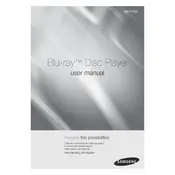
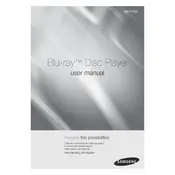
To update the firmware, connect the player to the internet via Ethernet or Wi-Fi. Go to Settings > Support > Software Update > Update Now. Follow the on-screen instructions to complete the update.
Ensure the disc is clean and not scratched. Check if the disc is compatible with the player. Try resetting the player by unplugging it for a minute and then powering it back on.
Go to Settings > Network > Network Settings > Wireless, then select your Wi-Fi network and enter the password. Follow the prompts to complete the connection.
Check if the remote's batteries need replacement. Ensure there are no obstructions between the remote and the player. Try using the remote closer to the player.
Go to Settings > Support > Reset. Enter the PIN (default is 0000), then select Yes to confirm. This will restore the player to its original factory settings.
Yes, the BD-F7500 supports Netflix. Connect the player to the internet, then access the Smart Hub and select the Netflix app to stream content.
Ensure the HDMI cable is securely connected and the TV is set to the correct input. Check the resolution settings in the player menu and adjust them to match your TV's capabilities.
Check the audio settings in the player menu and select the appropriate audio output format for your sound system. Ensure all cables are securely connected.
Check for firmware updates and install any available updates. Try using a different disc to see if the problem persists. If necessary, perform a factory reset.
Yes, the BD-F7500 supports 3D Blu-ray discs. Ensure your TV is 3D-capable and that you are using a high-speed HDMI cable.