Samsung BD-F6700 User Manual
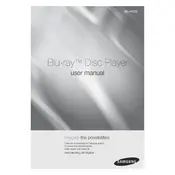
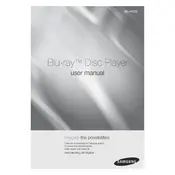
Go to Settings > Network > Network Settings, then select Wireless. Choose your Wi-Fi network and enter the password to connect.
Ensure the disc is clean and free of scratches. Verify that the disc format is supported and check for any firmware updates that might improve compatibility.
Connect the player to the internet, go to Settings > Support > Software Update, and select Update Now. Follow the on-screen instructions to complete the update.
Check the batteries and replace them if necessary. Ensure there are no obstructions between the remote and the player and try resetting the remote by removing the batteries and pressing any button for 20 seconds.
Yes, navigate to the Smart Hub on the player, find the Netflix app, and log in with your account to start streaming.
Go to Settings > Support > Reset, then enter your security PIN (default is 0000) and confirm to perform a factory reset.
Use a soft, dry cloth to gently wipe the disc tray. Avoid using liquids or cleaning solutions that could damage the player.
Check that the HDMI cable is securely connected to both the player and the TV. Ensure the TV is set to the correct HDMI input. Try using a different HDMI cable if the issue persists.
Yes, the player has a USB port that supports media playback from USB drives formatted in FAT32 or NTFS.
During playback, press the Subtitle button on the remote control and select the desired subtitle language from the menu.