Samsung BD-F5900 User Manual
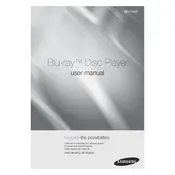
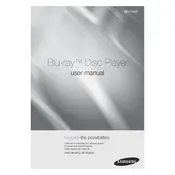
To connect your Samsung BD-F5900 to Wi-Fi, go to 'Settings' on the home menu, select 'Network', then 'Network Settings', and choose 'Wireless'. Follow the on-screen instructions to select your Wi-Fi network and enter the password.
If your Blu-ray player is not playing discs, check for scratches or dirt on the disc, ensure the disc is compatible, and try updating the player's firmware. If the issue persists, reset the player to factory settings.
To update the firmware, connect the player to the internet, go to 'Settings' > 'Support' > 'Software Update', and select 'Update Now'. The player will search for available updates and install them automatically.
If your player is stuck on the loading screen, unplug it from the power source for a few minutes, then plug it back in. If the problem persists, perform a factory reset through the settings menu.
To perform a factory reset, press the 'Home' button on your remote, go to 'Settings' > 'Support' > 'Self Diagnosis', and select 'Reset'. Enter the security PIN (default is 0000) to confirm.
Yes, you can stream Netflix on your Samsung BD-F5900. Access the Smart Hub on the home menu, select the Netflix app, and sign in with your Netflix account to start streaming.
The Samsung BD-F5900 supports various audio formats, including Dolby Digital, Dolby Digital Plus, Dolby TrueHD, DTS, and DTS-HD Master Audio.
To improve video quality, ensure your HDMI cable is properly connected, adjust the picture settings on your TV, and make sure the Blu-ray disc is high-definition. You can also explore the video settings menu for any additional enhancements.
If your player disconnects from Wi-Fi frequently, ensure it's within range of the router, check for firmware updates, and reduce interference from other devices. You can also try using a wired connection for a stable connection.
To clean the lens, use a soft, dry cloth or a lens cleaning disc specifically designed for Blu-ray players. Avoid using liquid cleaners or abrasive materials, as they can damage the lens.