Samsung BD-ES6000 User Manual
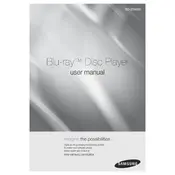
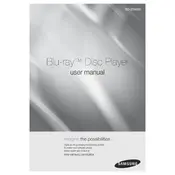
To connect your Samsung BD-ES6000 to the internet, go to the 'Settings' menu, select 'Network', then 'Network Settings'. Choose between 'Wired' or 'Wireless' based on your preference. Follow the on-screen instructions to complete the setup.
First, ensure that the disc is clean and not scratched. Try playing a different disc to see if the issue persists. If the player still does not work, perform a firmware update and reset the device to factory settings through the 'Settings' menu.
Connect your player to the internet, then go to 'Settings', select 'Support', and choose 'Software Update'. Follow the prompts to download and install the latest firmware version.
Ensure that your Wi-Fi network is active and the correct password is entered. Try restarting your router and the Blu-ray player. If the issue persists, check for any firmware updates that might resolve connectivity issues.
To perform a factory reset, go to the 'Settings' menu, select 'Support', then 'Reset'. Enter your security PIN (default is 0000) if prompted, and confirm the reset.
Yes, you can stream Netflix on your Samsung BD-ES6000. Ensure your player is connected to the internet, then access the 'Smart Hub' menu and select the Netflix app to log in and start streaming.
Check the HDMI cable connections between the Blu-ray player and the TV. Ensure the TV is set to the correct input source. Try using a different HDMI cable or port if the issue continues.
Ensure that the audio output settings are correctly configured for your sound system. Go to 'Settings', select 'Audio', and adjust the output to match your audio receiver or speaker setup.
Freezing can be caused by outdated firmware or corrupted data. Ensure the firmware is up to date, and try clearing the cache and temporary files through the 'Settings' menu.
During playback, press the 'Subtitle' button on your remote control. Select the desired subtitle language from the on-screen options. Ensure that the disc includes subtitle tracks.