Samsung BD-EM59C User Manual
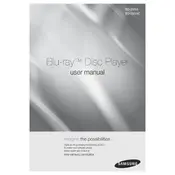
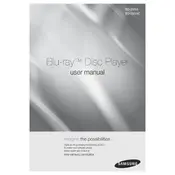
To connect your Samsung BD-EM59C Blu-ray Player to Wi-Fi, go to 'Settings', select 'Network', then 'Network Settings'. Choose 'Wireless' and select your Wi-Fi network. Enter the password if prompted and confirm the connection.
Ensure the power cable is securely connected to both the Blu-ray player and a working power outlet. Check if the outlet has power by testing it with another device. If the problem persists, try using a different power cable or contact Samsung support.
To update the firmware, go to 'Settings', select 'Support', then 'Software Update'. Choose 'Online' if your player is connected to the internet, or 'By USB' if you have downloaded the update onto a USB drive. Follow the on-screen instructions to complete the update.
First, check if the disc is clean and free of scratches. Ensure it is inserted correctly with the label side up. Make sure the disc format is supported by the player. If the issue persists with multiple discs, perform a power reset by unplugging the player for a few minutes.
To reset the player, go to 'Settings', select 'Support', then 'Reset'. Enter the security PIN if prompted (default is 0000) and confirm the reset. This will restore the player to its original factory settings.
Yes, you can use your phone as a remote by downloading the Samsung Smart View app from your app store. Ensure both your phone and Blu-ray player are connected to the same Wi-Fi network, then follow the app's instructions to pair the devices.
While playing a Blu-ray disc, press the 'Subtitle' button on your remote control. Use the navigation keys to select the desired subtitle language and press 'Enter' to enable it.
If the player freezes, press and hold the 'Power' button for about 10 seconds to force a shutdown. Wait a few minutes before turning it back on. If the issue occurs frequently, check for firmware updates or consider servicing the device.
Ensure the HDMI cable is securely connected. Go to 'Settings', select 'Display', and adjust the resolution to match your TV's capabilities. Enable 'BD Wise' for optimal picture settings if your TV supports it.
Check the audio connections and make sure the HDMI or audio cables are properly connected. Verify that the TV or audio receiver is set to the correct input source. Go to 'Settings', select 'Audio', and ensure the correct audio output settings are selected.