Samsung BD-E5900 User Manual
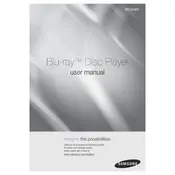
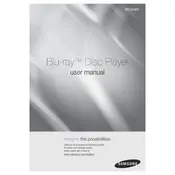
To update the firmware on your Samsung BD-E5900, connect the player to the internet via Ethernet or Wi-Fi. Go to the Home menu, select 'Settings', then 'Support', and choose 'Software Update'. Follow the on-screen instructions to complete the update.
Ensure the player is securely plugged into a working outlet. Check the power cord and connections. If the issue persists, try a different power outlet or perform a reset by unplugging the player for a few minutes, then plugging it back in.
From the Home menu, navigate to 'Settings', then 'Network'. Select 'Network Settings' and choose 'Wireless'. Follow the prompts to select your Wi-Fi network and enter the password.
Ensure the disc is clean and free of scratches. Verify that the disc format is supported by the player. Try playing another disc to determine if the issue is with the player or the specific disc.
To perform a factory reset, go to the Home menu, select 'Settings', then 'Support'. Choose 'Reset', and enter the default PIN (0000) if prompted. Confirm the reset to restore factory settings.
Check the batteries and replace them if necessary. Ensure there is no obstruction between the remote and the player. You can also try resetting the remote by removing the batteries and pressing all buttons.
Make sure the audio cables are securely connected. Go to 'Settings' > 'Audio' and adjust the audio output settings. Consider connecting to a home theater system or soundbar for enhanced audio.
Yes, the Samsung BD-E5900 supports streaming from apps like Netflix and YouTube. Ensure the player is connected to the internet, navigate to the 'Smart Hub', and select the app you wish to use.
Connect one end of an HDMI cable to the HDMI OUT port on the Blu-ray player and the other end to an HDMI IN port on your TV. Set the TV to the correct HDMI input to view the player’s output.
Check the HDMI cable for any damage and ensure it is firmly connected. Adjust the video settings by going to 'Settings' > 'Display' and try different resolution settings. Ensure the TV is set to the correct HDMI input.