Samsung BD-D7500 Series User Manual
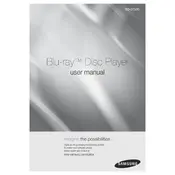
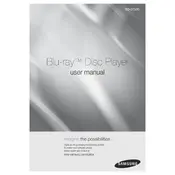
To connect your Samsung BD-D7500 to Wi-Fi, navigate to the 'Settings' menu, select 'Network', then 'Network Settings'. Choose 'Wireless', select your Wi-Fi network from the list, and enter the password if prompted.
Ensure the player is properly plugged into an electrical outlet. Check if the outlet is working by testing another device. If the player still won't power on, try using a different power cable or contact Samsung support for further assistance.
To update the firmware, go to 'Settings', select 'Support', then 'Software Update'. Choose 'Update Now' to check for available updates. Ensure the player is connected to the internet before proceeding.
Ensure the disc is clean and free from scratches. Check if the disc is compatible with the BD-D7500. Try playing a different disc to determine if the issue is with the player or the disc itself.
To perform a factory reset, go to 'Settings', select 'Support', then 'Reset'. Enter the default PIN (0000) unless it has been changed, and confirm the reset. This will restore the player to its original settings.
Check your Wi-Fi network settings and ensure the password is correct. Restart your router and the Blu-ray player. If the issue persists, try using a wired connection or consult your internet service provider.
Yes, the Samsung BD-D7500 supports 3D Blu-ray discs. Ensure you have a compatible 3D TV and appropriate 3D glasses for the best viewing experience.
Use a soft, dry cloth to gently wipe the exterior of the player. Avoid using any harsh chemicals or abrasive materials. For the disc tray, ensure no dust particles are present before inserting discs.
Yes, the Samsung BD-D7500 can play media files from a USB device. Insert the USB into the port on the player, navigate to 'USB' from the home menu, and select the file you wish to play.
Ensure your HDMI cable is securely connected and supports high-definition signals. Adjust the picture settings in the 'Display' menu for optimal quality. Also, check your TV's settings for any enhancements.