Samsung BD-D7000 Series User Manual
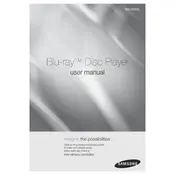
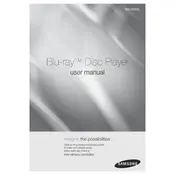
To connect your Samsung BD-D7000 to Wi-Fi, use the remote to navigate to the 'Settings' menu, then select 'Network'. Choose 'Wireless', and then select your Wi-Fi network from the list. Enter your Wi-Fi password when prompted and confirm the connection.
First, ensure the disc is clean and free from scratches. Try a different disc to rule out a disc issue. If the problem persists, power off the player, unplug it for a few minutes, and then restart it. If the issue continues, a firmware update might be needed, or the player may require servicing.
To update the firmware, connect the Blu-ray player to the internet. Go to 'Settings', then 'Support', and select 'Software Update'. Choose 'Update Now' and follow the on-screen instructions to complete the update process.
Check that the HDMI cable is securely connected to both the Blu-ray player and the TV. Ensure the TV is set to the correct input. Verify the audio settings on the player by going to 'Settings', then 'Audio', and make sure the output format is compatible with your TV or sound system.
Yes, the Samsung BD-D7000 supports streaming from services like Netflix and YouTube. To access these, connect the player to the internet, navigate to 'Smart Hub', and select the desired application.
To perform a factory reset, go to 'Settings', select 'Support', then 'Self Diagnosis', and choose 'Reset'. Enter your security PIN (default is 0000) and confirm the reset. This will restore all settings to factory defaults.
Use a microfiber cloth to gently wipe the disc from the center outwards. Avoid circular motions. If necessary, use a small amount of water or a specialized disc cleaning solution. Dry the disc completely before playing.
Freezing can be caused by an outdated firmware or a dirty disc. Ensure the player has the latest firmware installed. Check the disc for dirt or scratches. If freezing continues, try a different disc to determine if the problem is with the player or the disc itself.
You can use an HDMI to AV converter. Connect the HDMI cable from the Blu-ray player to the converter, then connect the composite cables (red, white, and yellow) from the converter to the TV. Make sure the TV is set to the correct input.
First, replace the batteries. Ensure there are no obstructions between the remote and the player. Try resetting the remote by removing the batteries and pressing all buttons. If the issue persists, you may need to replace the remote.