Samsung BD-D6700 Series User Manual
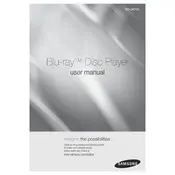
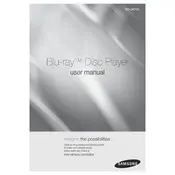
To connect your Samsung BD-D6700 Blu-ray Player to Wi-Fi, go to the 'Menu' on your remote, select 'Network', then 'Network Settings'. Choose 'Wireless', then select your Wi-Fi network and enter the password.
Ensure the disc is clean and free from scratches. Check if the disc format is supported by the player. Try resetting the player by unplugging it for a few minutes and then plugging it back in.
To update the firmware, connect the player to the internet, go to 'Menu', select 'Support', then 'Software Upgrade'. Choose 'By Online' and follow the on-screen instructions.
Check that the audio cables are securely connected. Ensure that the TV or receiver is set to the correct input. Verify that the player’s audio settings match your TV or Audio system.
Yes, you can stream Netflix by selecting the Netflix app from the 'Smart Hub' menu on your Blu-ray Player. Make sure the player is connected to the internet.
Use a soft, dry cloth to clean the exterior of the player. Avoid using any harsh chemicals or liquids. Clean the disc tray gently to remove any dust or debris.
To perform a factory reset, go to 'Menu', select 'Settings', then 'Reset'. Enter the security PIN if prompted (default is 0000) and confirm the reset.
Check your internet connection and router settings. Ensure the network settings on the player are correct. Try restarting both your router and the Blu-ray player.
Yes, the Samsung BD-D6700 supports 3D Blu-ray discs. Ensure your TV is 3D-capable and that you are using a high-speed HDMI cable.
During playback, press the 'Subtitle' button on your remote control. Use the navigation buttons to select your preferred subtitle option and press 'Enter'.