Samsung BD-D5700 Series User Manual
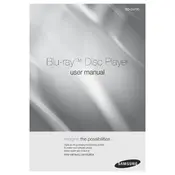
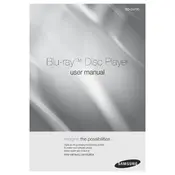
To connect your Blu-ray Player to Wi-Fi, go to 'Menu', select 'Network', then 'Network Settings'. Choose 'Wireless', and select your network from the list. Enter your Wi-Fi password when prompted.
Ensure the disc is clean and not scratched. Verify compatibility of the disc with the player. If issues persist, try resetting the player by unplugging it for a few minutes and then plugging it back in.
To update firmware, connect the player to the internet. Go to 'Menu', select 'Support', then 'Software Upgrade'. Choose 'By Online' to check for and install updates.
Check the audio connections and ensure they are secure. Verify the audio settings on both the Blu-ray Player and TV. Ensure the correct audio input is selected on your TV.
Yes, you can stream Netflix. Ensure your player is connected to the internet, then navigate to the 'Smart Hub' to find and launch the Netflix app.
Try resetting the player by unplugging it from the power source for a few minutes. If the issue persists, consider performing a factory reset through the settings menu.
To perform a factory reset, go to 'Menu', select 'Settings', then 'Reset'. You may need to enter a password; the default is often '0000'.
Check your network settings and ensure the correct Wi-Fi password is entered. Restart your router and player. If using a wired connection, ensure the Ethernet cable is securely connected.
Ensure your HDMI cable is firmly connected. Check the video settings on both the Blu-ray Player and TV. Use a high-speed HDMI cable for better quality.
Yes, the Samsung BD-D5700 supports 3D playback. Ensure you have a 3D-compatible TV and 3D glasses. Insert the 3D disc and follow on-screen instructions to enjoy 3D content.