Samsung BD-D5500 Series User Manual
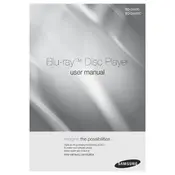
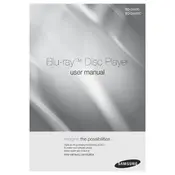
To connect your Samsung BD-D5500 to the internet, navigate to the Network Settings menu. Choose either 'Wired' for an Ethernet connection or 'Wireless' for Wi-Fi. Follow the on-screen prompts to complete the setup.
Ensure the power cable is securely connected to both the Blu-ray player and the power outlet. Check the outlet by plugging in another device. If the unit still doesn't turn on, try resetting it by unplugging for a few minutes before plugging back in.
To update the firmware, go to the Home menu, select 'Settings', then 'Support', and choose 'Software Update'. Follow the instructions to update via internet or USB.
Ensure the disc is clean and free from scratches. Check if the disc is compatible with the BD-D5500. Try another disc to see if the problem persists.
To perform a factory reset, go to 'Settings', select 'Support', and then 'Self Diagnosis'. Choose 'Reset', and enter your security PIN to proceed.
Yes, you can stream Netflix on the BD-D5500. Ensure the player is connected to the internet, then navigate to the Smart Hub and select the Netflix app to log in and start streaming.
Ensure your Wi-Fi network is operational and the password is correct. Restart your router and the Blu-ray player. Try repositioning the player closer to the router or using a wired connection.
Check your HDMI connection and ensure it's secure. Verify that the resolution settings match your TV. Use high-quality HDMI cables and ensure your TV settings are optimized.
Check that the audio cables are properly connected. Ensure the audio settings in the Blu-ray player are correct and that your TV or sound system is set to the correct input.
Use a soft, dry cloth to wipe the exterior. Avoid any liquid cleaners. For the disc tray, use a lens cleaning disc to gently clean the laser lens.