Samsung BD-D5300 User Manual
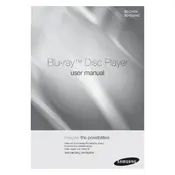
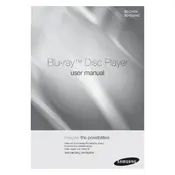
To connect your Samsung BD-D5300 to the internet, navigate to the 'Settings' menu, select 'Network', and then choose 'Network Settings'. You can connect via Ethernet cable or set up a wireless connection by selecting your Wi-Fi network and entering the password.
If your Samsung BD-D5300 is not playing discs, ensure the disc is inserted correctly and is clean. Check for scratches or damage on the disc. Try playing a different disc to rule out player issues. If the problem persists, perform a firmware update or reset the player to factory settings.
To update the firmware on your Samsung BD-D5300, connect the player to the internet, go to 'Settings', select 'Support', and then 'Software Update'. Follow the prompts to download and install the latest firmware.
If the remote control is not working, first replace the batteries. Ensure there are no obstructions between the remote and the player. Test the remote with a different device to check if it's functioning. If necessary, purchase a replacement remote.
No, the Samsung BD-D5300 does not support 3D Blu-ray playback. It is designed for standard Blu-ray and DVD playback.
To reset your Samsung BD-D5300 to factory settings, go to 'Settings', select 'Support', choose 'Self Diagnosis', and then 'Reset'. Confirm the reset when prompted.
If your Samsung BD-D5300 freezes during playback, check the disc for scratches or dirt. Ensure the player has adequate ventilation. Try a firmware update or reset the player to see if the issue resolves.
To improve audio quality, ensure you are using high-quality HDMI cables and check audio settings in the 'Settings' menu. You can also connect the player to an external audio system for enhanced sound.
Yes, the Samsung BD-D5300 is compatible with streaming services like Netflix. Connect your player to the internet, navigate to the 'Smart Hub', and select your desired streaming app.
To clean the lens of your Samsung BD-D5300, use a lens cleaning disc designed for Blu-ray players. Follow the instructions provided with the cleaning disc for best results. Avoid opening the player and cleaning manually, as this could damage the device.