Samsung BD-C8000 Series User Manual
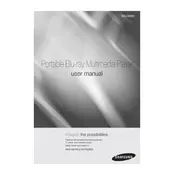
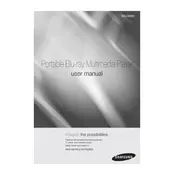
To connect your Samsung BD-C8000 Blu-ray Player to Wi-Fi, go to the Main Menu, select 'Network Settings', then 'Wireless'. Choose your network from the list and enter the password if required.
Ensure the disc is clean and free of scratches. Check the region code compatibility. If the issue persists, try updating the player's firmware.
To update the firmware, connect the player to the internet, go to 'Settings', select 'Support', and then 'Software Update'. Follow the on-screen instructions to complete the update.
Check the power cable connections and ensure the outlet is working. If the device still doesn't turn on, try a different power outlet or replace the power cable.
To reset the player, press the 'Home' button, go to 'Settings', select 'Support', then 'Reset'. Enter the security PIN (default is 0000) and confirm the reset.
The Samsung BD-C8000 supports multiple video formats including MP4, AVI, MKV, and WMV. Ensure the file is encoded with compatible codecs.
During playback, press the 'Subtitle' button on the remote control. Use the navigation keys to select the desired subtitle language and confirm your choice.
Ensure the USB drive is formatted in FAT32 or NTFS. Try using another USB port or a different USB drive to rule out compatibility issues.
Yes, you can stream Netflix. Ensure the player is connected to the internet, then access the 'Smart Hub' and select the Netflix app to log in and start streaming.
Use a lens cleaning disc specifically designed for Blu-ray players. Avoid using liquid cleaners or opening the device as this may void the warranty.