Samsung BD-C7900 Series User Manual
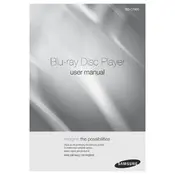
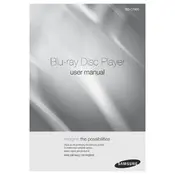
To connect your Samsung BD-C7900 to Wi-Fi, go to the 'Settings' menu, select 'Network', then 'Network Settings'. Choose 'Wireless' and select your Wi-Fi network. Enter your Wi-Fi password and confirm the connection.
First, ensure the power cable is securely connected to both the player and the power outlet. Try a different outlet if necessary. If it still doesn't power on, try unplugging the player for a few minutes before plugging it back in.
To update the firmware, go to 'Settings', select 'Support', and then 'Software Upgrade'. Choose 'By Online' to update via the internet or 'By USB' if you have downloaded the firmware onto a USB drive.
Ensure the disc is clean and free of scratches. Check if the disc is compatible with the BD-C7900. Try playing another disc to determine if the issue is with the disc or player.
To perform a factory reset, go to 'Settings', select 'Support', then 'Self Diagnosis'. Choose 'Reset' and enter your security PIN to restore factory settings.
Turn off the player and unplug it from the power source for a few minutes. Reconnect and power it back on. If the issue persists, consider updating the firmware or contacting support.
Ensure that the HDMI cable is properly connected and is of good quality. Access 'Settings' and adjust the 'Picture Settings' for optimal video quality. Make sure the TV supports the desired resolution.
Check your network settings and ensure the Wi-Fi password is correct. Restart your router and the Blu-ray player. Ensure that the router's firmware is up to date.
Yes, the Samsung BD-C7900 supports 3D Blu-ray discs. Ensure your TV is also 3D capable and that you use compatible 3D glasses.
Use a lens cleaning disc designed for Blu-ray players to safely clean the lens. Avoid opening the player or using any liquids directly on the lens.