Samsung BD-C6900 Series User Manual
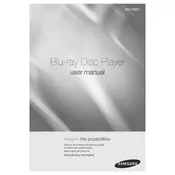
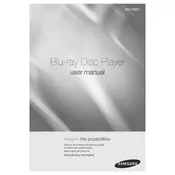
To connect your Samsung BD-C6900 to the internet, go to the 'Settings' menu, select 'Network', then 'Network Settings'. Choose either 'Wired' for Ethernet or 'Wireless' for Wi-Fi. Follow the on-screen instructions to complete the setup.
First, ensure the disc is clean and free from scratches. Try another disc to determine if the issue is with the player. If the problem persists, update the player's firmware via the 'Settings' menu under 'Support' and 'Software Update'.
To update the firmware, navigate to 'Settings', select 'Support', then 'Software Update'. Choose 'By Internet' if connected online, or 'By USB' if you have the update file on a USB drive. Follow the on-screen instructions.
Check that the audio cables are properly connected. Ensure the audio settings on the Blu-ray player match your TV or sound system. You can adjust these in the 'Settings' under 'Audio'.
To perform a factory reset, go to 'Settings', select 'Support', then 'Self Diagnosis', and choose 'Reset'. Enter your PIN (default is 0000) and confirm the reset.
Yes, the Samsung BD-C6900 supports 3D Blu-ray playback. Ensure your TV and HDMI cables also support 3D technology.
If your player freezes, press the 'Stop' button and wait a few seconds before trying again. If it continues, unplug the player for a few minutes, then plug it back in and restart the playback.
During playback, press the 'Subtitle' button on the remote control. Use the navigation keys to select your preferred subtitle language.
Yes, you can stream content using DLNA. Ensure both the PC and Blu-ray player are on the same network. Use a DLNA server program on your PC to share content, and access it through the player's 'Multimedia' menu.
To clean the player, use a soft, dry cloth to wipe the exterior. Avoid using solvents or abrasive materials. For the disc tray, ensure it is empty and gently clean with a dry cloth.