Samsung BD-C6800 Series User Manual
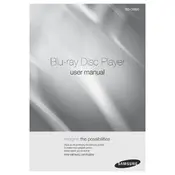
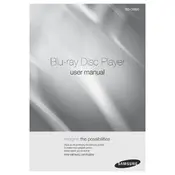
To connect your BD-C6800 to the internet, navigate to the 'Network' settings in the main menu. Choose between 'Wired' or 'Wireless' based on your setup, select your network, and enter the password if prompted.
First, ensure the disc is clean and free from scratches. Verify it is compatible with the player. Try restarting the player and updating the firmware if necessary.
To update the firmware, connect the player to the internet, go to 'Settings', select 'Support', and then 'Software Update'. Choose 'Update Now' and follow the on-screen instructions.
Ensure that the audio cables are properly connected. Check the audio settings on the player to ensure the correct output is selected. Also, verify the volume settings on your TV or audio receiver.
Yes, the Samsung BD-C6800 is capable of playing 3D Blu-ray discs. Ensure that you have a compatible 3D TV and glasses for optimal viewing.
To reset the player, press the 'Menu' button, navigate to 'Settings', select 'Reset', and follow the on-screen instructions. This will restore the player to its default settings.
The BD-C6800 supports various video formats, including Blu-ray Disc, DVD-Video, AVCHD, DivX HD, MKV, and MP4.
Ensure the firmware is up-to-date, as updates can improve performance. Also, regularly clean the player and discs to prevent read errors that can slow loading times.
Yes, the BD-C6800 supports Netflix streaming. Connect the player to the internet, navigate to the Netflix app, and log in with your credentials to start streaming.
Check your internet connection for stability and speed. Restart the Blu-ray player and router. Ensure the firmware is up-to-date and clear the cache of the problematic app if possible.