Samsung BD-C6500 Series User Manual
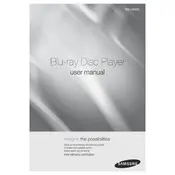
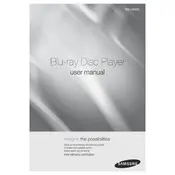
To connect your Samsung BD-C6500 to a wireless network, go to the Settings menu on your Blu-ray player, select Network Settings, then choose Wireless. Follow the on-screen prompts to select your network and enter your Wi-Fi password.
If your Samsung BD-C6500 is not playing discs, ensure the disc is clean and free of scratches. Check that it is inserted correctly. If the problem persists, try a different disc to determine if the issue is with the player or the disc.
To update the firmware on your Samsung BD-C6500, connect the player to the internet, go to the Settings menu, select Support, and then choose Software Update. Follow the on-screen instructions to complete the update.
Ensure that the HDMI cable is securely connected to both the Blu-ray player and the TV. Try using a different HDMI cable or port on the TV. Also, check that the TV is set to the correct input source.
To perform a factory reset on your Samsung BD-C6500, go to the Settings menu, select Support, then choose Reset. Enter the default password (0000) and confirm the reset.
The Samsung BD-C6500 supports various video formats including MPEG-2, MPEG-4, DivX HD, and AVCHD. Check the user manual for a complete list of supported formats.
To improve picture quality, ensure that the HDMI cable is of high quality and securely connected. Adjust the picture settings in the Blu-ray player's menu and make sure your TV settings are optimized for HD video.
If the audio is not syncing with the video, try resetting the player or checking the connection cables. You can also adjust the audio delay settings in the audio menu of the Blu-ray player.
Yes, the Samsung BD-C6500 is capable of playing 3D Blu-ray discs. Ensure that you have a compatible 3D TV and 3D glasses to view the content.
If your Samsung BD-C6500 freezes during playback, try restarting the player. If the problem persists, check for firmware updates or perform a factory reset. Ensure the disc being used is not damaged.