Samsung BD-C5900 Series User Manual
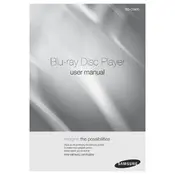
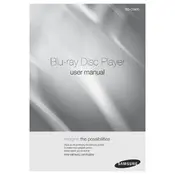
To update the firmware, connect the Blu-ray player to the internet via Ethernet or Wi-Fi. Navigate to Settings > Support > Software Update and select Update Now. Follow the on-screen instructions to complete the update.
Ensure that your Wi-Fi network is active and the password is correct. Restart your router and the Blu-ray player. If the issue persists, try a wired connection or reset the network settings on the player.
To reset the player, go to Settings > Support > Self Diagnosis and select Reset. Enter the security PIN if prompted (default is 0000) and confirm the reset.
First, ensure the disc is clean and free from scratches. Try playing other discs to check if the issue is with a specific disc. If none play, update the firmware and check the settings for any restrictions.
Yes, you can stream Netflix. Ensure your player is connected to the internet, then access the Netflix app from the Smart Hub menu. Sign in with your Netflix account to start streaming.
Go to Settings > Network > Network Status. The player will perform a network test and display the results, helping diagnose any connectivity issues.
The player supports formats including AVCHD, MKV, WMV, AVI, and MP4. Ensure the files are encoded with compatible codecs for smooth playback.
Check the audio settings on the player and ensure the HDMI cable is securely connected. Verify the audio output settings match your home theater setup and try different audio formats if necessary.
Ensure the HDMI cable is properly connected and supports high-speed data transfer. Adjust the video output settings on the player to match your TV's resolution and enable any available picture enhancement features.
Yes, you can connect a USB drive to the USB port on the front of the player. Ensure the drive is formatted as FAT32 or NTFS and browse the contents through the player's interface.