Samsung BD-C5500 Series User Manual
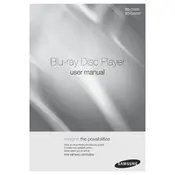
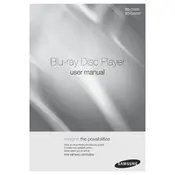
To update the firmware, connect the Blu-ray player to the internet via Ethernet or Wi-Fi. Go to the Home menu, select 'Settings', then 'Support', and choose 'Software Update'. Follow the on-screen instructions to download and install the latest firmware.
Ensure the disc is clean and free from scratches. Check if the disc is compatible with the player. Try playing another disc to rule out player issues. If the problem persists, reset the Blu-ray player by unplugging it for a few minutes.
Access the Home menu, select 'Settings', then 'Network', and choose 'Network Settings'. Select 'Wireless (General)' and search for available networks. Choose your network and enter the password when prompted.
Check the audio connections between the player and TV or receiver. Ensure the correct input source is selected on your TV. Go to the player’s settings, select 'Audio', and make sure the audio output settings are configured correctly.
To perform a factory reset, go to 'Settings', select 'Support', then 'Self Diagnosis', and choose 'Reset'. Enter the default password (0000) if prompted and confirm the reset.
Yes, you can play media files from a USB drive. Insert the USB drive into the USB port on the front panel, then navigate to 'Videos', 'Music', or 'Photos' from the Home menu to access your files.
Check the batteries in the remote control and replace them if necessary. Ensure there are no obstructions between the remote and the player. Try resetting the remote by removing the batteries and pressing each button once.
Go to 'Settings', select 'System', then 'Parental Settings'. Choose 'Rating Lock' and set a password. You can then select the desired rating level to restrict content.
Yes, the Samsung BD-C5500 supports streaming services like Netflix. Ensure the player is connected to the internet, then access the streaming service from the Home menu to sign in and start streaming.
Ensure you are using an HDMI cable for the best video quality. Check the display settings on both the Blu-ray player and your TV, and adjust the resolution to match your TV’s capabilities.