Samsung B8500 Series User Manual
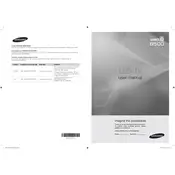
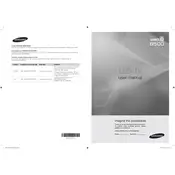
To connect your Samsung B8500 Series TV to Wi-Fi, go to Settings > General > Network > Open Network Settings, and select Wireless. Choose your Wi-Fi network from the list and enter the password if prompted.
If your Samsung B8500 TV has no sound, check if the TV is muted or the volume is too low. Ensure that the audio cables are securely connected if using external devices. You can also try resetting the sound settings by going to Settings > Sound > Expert Settings > Reset Sound.
To update the firmware, go to Settings > Support > Software Update > Update Now. Ensure your TV is connected to the internet. If an update is available, follow the on-screen instructions to install it.
A flickering screen can be caused by a loose cable or a settings issue. Check all connected cables for secure connections. Also, try adjusting the Picture settings by going to Settings > Picture > Expert Settings and modifying the Backlight or Brightness settings.
To perform a factory reset, go to Settings > General > Reset. Enter your PIN (default is 0000) and confirm the reset. This will restore the TV to its original factory settings.
To improve picture quality, adjust the Picture Mode by going to Settings > Picture > Picture Mode. Try different modes like Dynamic or Movie to see which provides the best quality for your viewing environment.
If the remote is not working, try replacing the batteries. Ensure there are no obstructions between the remote and the TV. If the issue persists, try resetting the remote by pressing and holding the Power button for 5 seconds.
Yes, you can connect Bluetooth headphones by going to Settings > Sound > Sound Output > Bluetooth Speaker List. Ensure your headphones are in pairing mode and select them from the list to connect.
To enable Game Mode, go to Settings > General > External Device Manager > Game Mode Settings, and turn Game Mode on. This reduces input lag for a better gaming experience.
Random shutdowns can be caused by power fluctuations or settings. Check if Eco Solution settings are enabled by going to Settings > General > Eco Solution, and turn Off Auto Power Off if necessary. Ensure the power cable is securely connected.